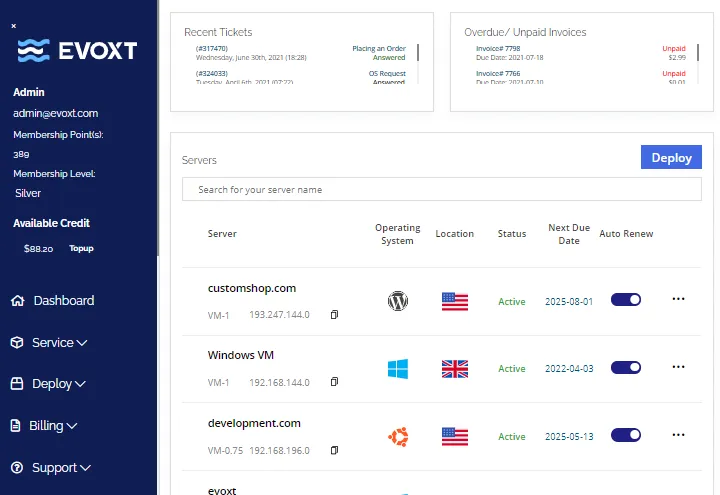Leads-Sniper YellowPages Scraper installation
Download the Leads-Sniper YellowPages Scraper
Download the latest Leads-Sniper YellowPages Scraper version from our website.
Download
Unzip the file
After downloading the extension, it will be in the form of a zip file. Please unzip the file.
To unzip the entire folder, right-click and then select Extract All.

Open installation folder
Open the unzip folder called Yellow Pages scraper – 0.1.3 then continue until you reach the “Installation File” folder.
IMPORTANT: Please do not delete or move the installation folder from your computer, as it will result in the removal of the extension from the Chrome browser.
It is better to place the installation folder in your desired location on your computer before installing the tool to Chrome.

Open Chrome extensions
In your Chrome, go to: chrome://extensions/
Ellipsis ➜ Extensions ➜ Manage Extensions
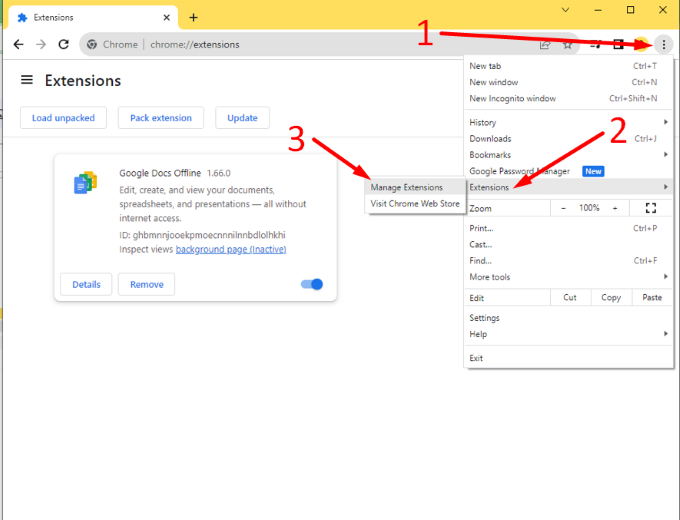
Enable the Developer mode
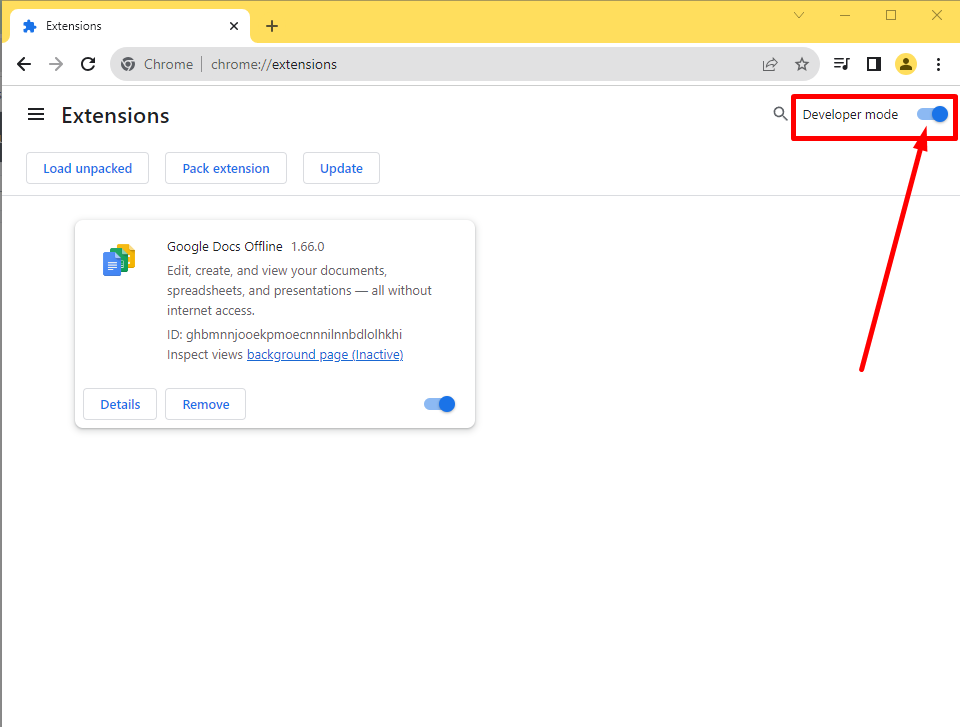
Install the extension
Drag the Installation File folder to the extension page.

Or click the Load unpacked, then select the Installation File folder.

Success
That’s it! You have successfully installed the Leads-Sniper YellowPages scraper extension.

Pin the extension for easy access

Unlock unlimited features
You are currently in the trial version of the tool, which provides you with 35 free leads. To unlock unlimited features, click on the word “here” in the banner and enter your license key.
If you don’t have a license key yet, you can purchase a lifetime subscription package for a one-time payment here.

Tips on how to properly use the Leads-Sniper YellowPages Scraper
Update your Chrome
In order for the tool to work properly, please make sure your Chrome is updated.
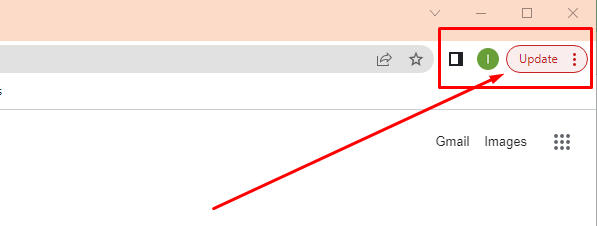
Make sure to select the correct website you want to scrape from before running the tool
More websites coming soon! We are open to receiving suggestions on which websites we should add. Please contact us with your suggestions.

Use the correct keywords, add your desired business to the left bar, and the desired location to the right bar
Note: If there are websites that you may not have access to, we suggest using a VPN.

Utilize the export options
Export option 1 – Choose to select or deselect multiple columns that you want or don’t want to download.

Export option 2 – Choose to select one column to export; this option also eliminates any duplicates. If you only need to download emails, then this option is right for you!

Extract email addresses directly from business websites
If you require additional emails, and the emails obtained by the Yellow Pages scraper are insufficient, please consider using Domain Email Extractor. This is a Leads-Sniper tool that extracts email addresses directly from business websites. All you need to do is export the websites scraped using the Yellow Pages scraper and add them to the Domain Email Extractor. For more information, please visit Domain Email Extractor here.

Use VPS for multiple browsers
If you are running the tool in multiple browsers at the same time, we recommend using a VPS (virtual computer) for faster and uninterrupted scraping. Sometimes, the tool doesn’t work properly due to slow CPU health. So, running it on a VPS is a great idea, although it is not necessary. If you want to give it a try, here is a VPS service we recommend.
We are continually working on updating our products to ensure they meet your evolving needs and provide you with the best experience. For support, you can reach out to us at support@leads-sniper.com, or you can send us a message via our live chat on our website. We’re here to assist you!