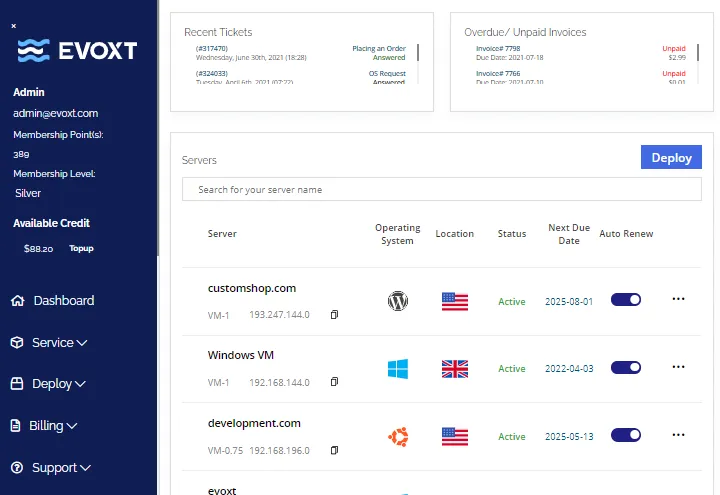Leads-Sniper Google Maps Scraper installation
Download the Leads-Sniper Google Maps Scraper
Download the latest Leads-Sniper Google Maps Scraper version from our website.
Download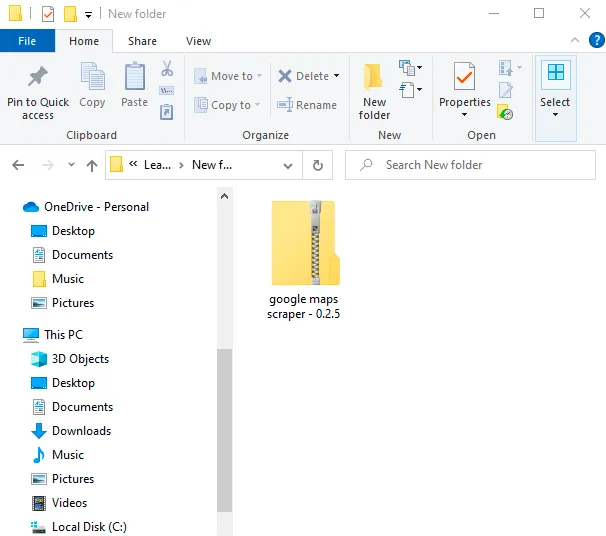
Unzip the file
After downloading the extension, it will be in the form of a zip file. Please unzip the file.
To unzip the entire folder, right-click and then select Extract All.
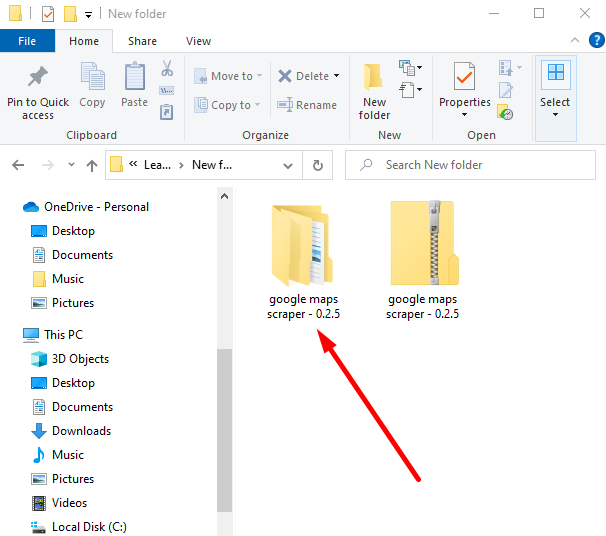
Open installation folder
Open the unzip folder called google maps scraper – 3.3.2 then continue until you reach the “Installation File” folder.
IMPORTANT: Please do not delete or move the installation folder from your computer, as it will result in the removal of the extension from the Chrome browser.
It is better to place the installation folder in your desired location on your computer before installing the tool to Chrome.
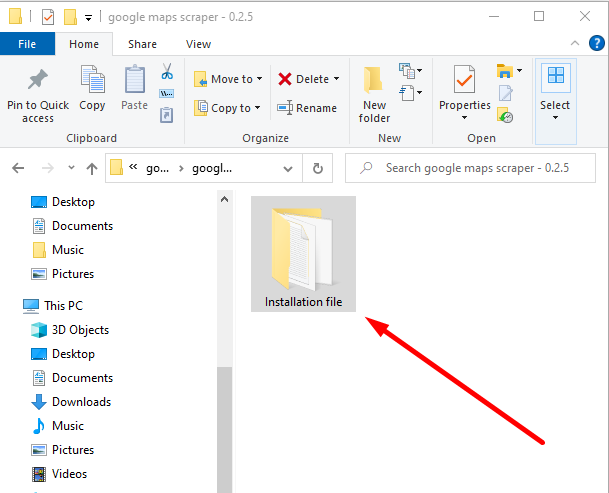
Open Chrome extensions
In your Chrome, go to: chrome://extensions/
Ellipsis ➜ Extensions ➜ Manage Extensions
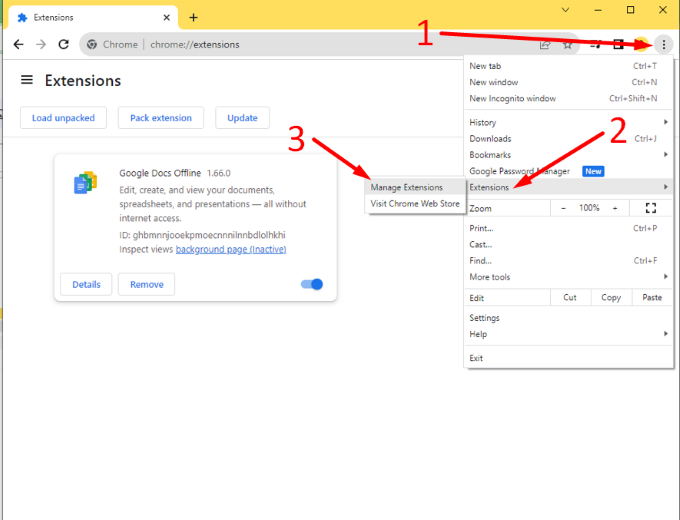
Enable the Developer mode
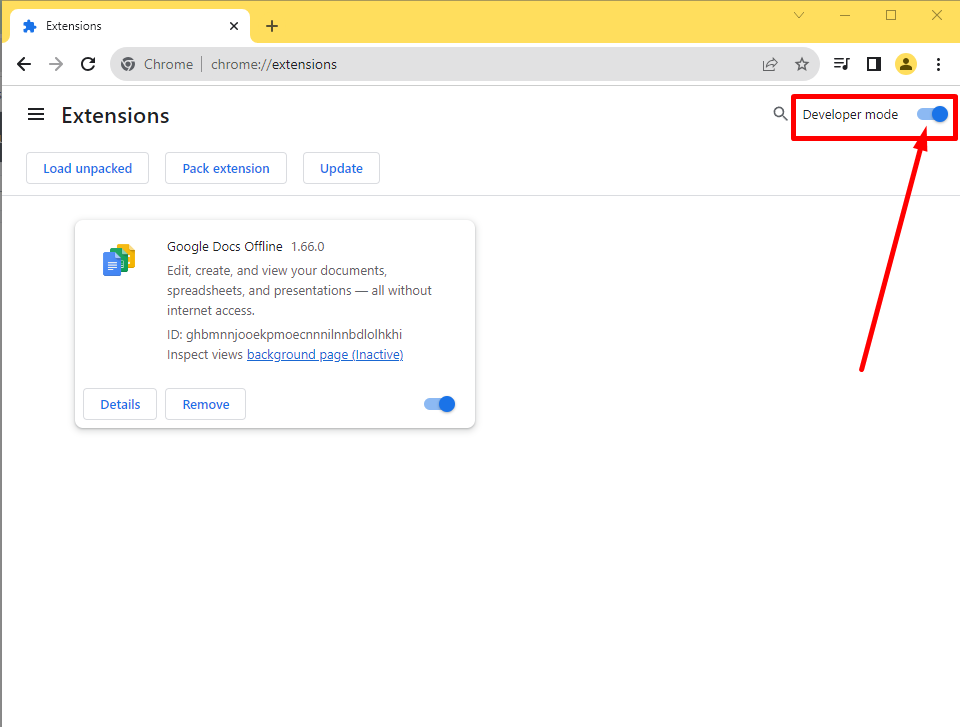
Install the extension
Drag the Installation File folder to the extension page.
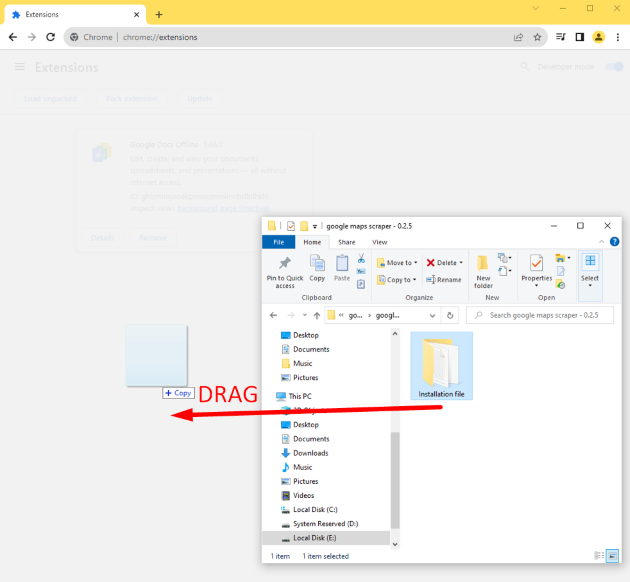
Or click the Load unpacked, then select the Installation File folder.
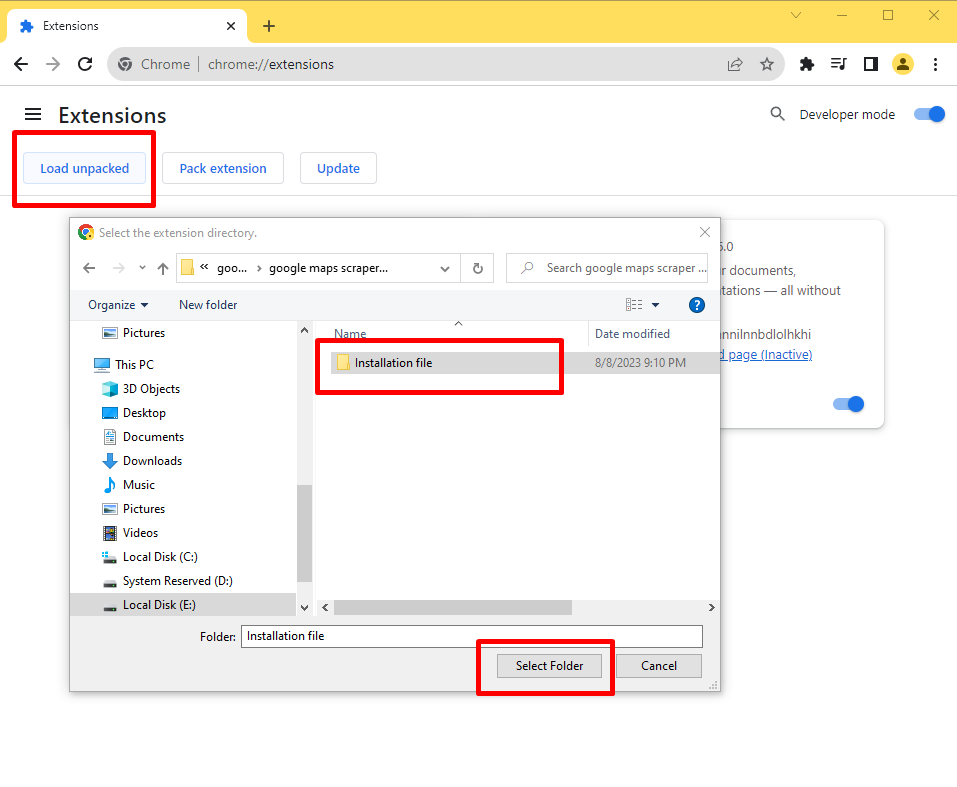
Pin the extension for easy access
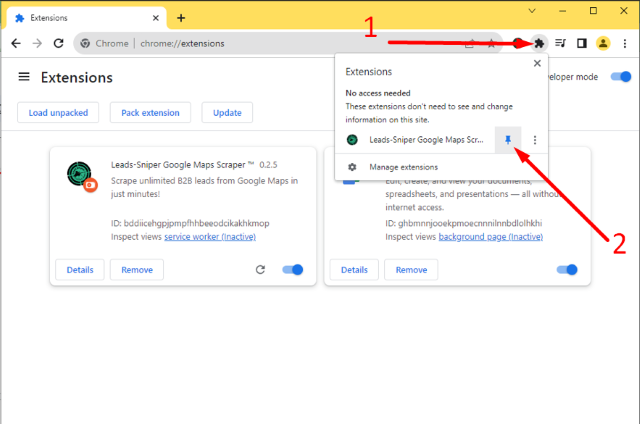
Success
That’s it! You have successfully installed the Leads-Sniper Google maps scraper extension.
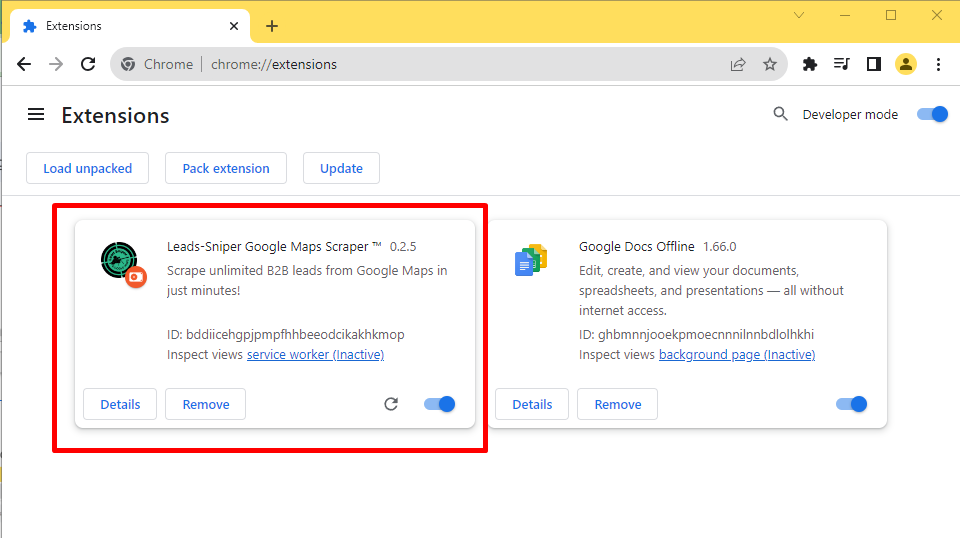
Unlock unlimited features
You are currently in the trial version of the tool, which provides you with 35 free leads. To unlock unlimited features, click on the word “here” in the banner and enter your license key.
If you don’t have a license key yet, you can purchase a lifetime subscription package for a one-time payment here.
Note: If you are a Microsoft Edge user, please download the extension here.

Tips on how to properly use the Leads-Sniper Google Maps Scraper
Update your Chrome
In order for the tool to work properly, please make sure your Chrome is updated.
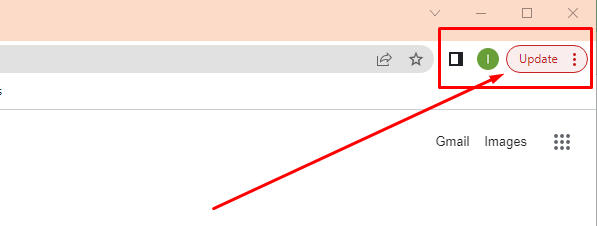
Use specific keywords
To scrape better results, instead of using general location please follow this keyword format: “business” in “city” or “business” in “city,country”.
For example:
- Pizza in New York
- Plumber in Los Angeles,USA
- Janitorial Services in London
- Gym in Manchester, UK
It is also important to use the correct GMB category while scraping from Google Maps to get better results. For the complete list of GMB categories please check here.
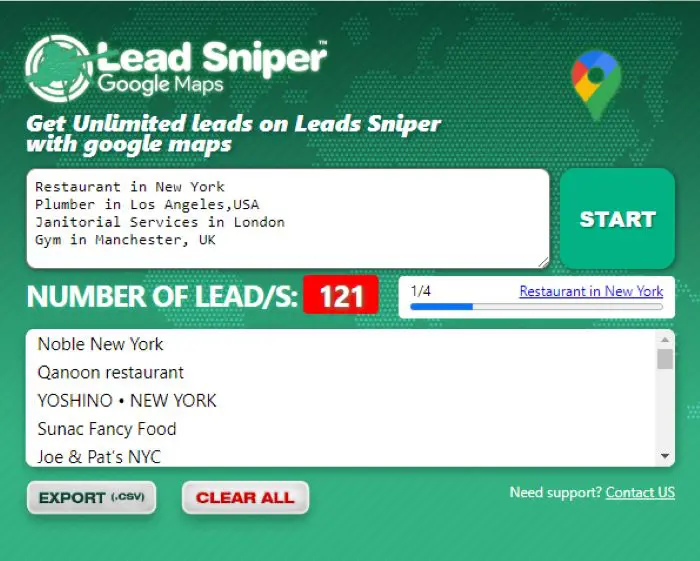
Please avoid any actions within the browser until the tool completes scraping all your keywords
- Please make sure that only one tab is open on the browser where the tool is installed. If you continue to open multiple tabs while the tool is still running, it might confuse the tool, leading to improper functionality.
- While the tool is running, don’t add any additional keywords as it will confuse the tool giving you undefined results. Once the tool has finished, be sure to export the leads and then clear the results as well as the keywords. Only then should you proceed to enter new keywords for scraping.
- IMPORTANT: Make sure your browser is always visible and active. Don’t minimize the browser window or overlap any other windows while it is running, as it will not be scraping properly, making the tool get stuck on the same keyword over and over.
Please avoid these practices. If you already did any of these things, just stop the tool, then click Start.
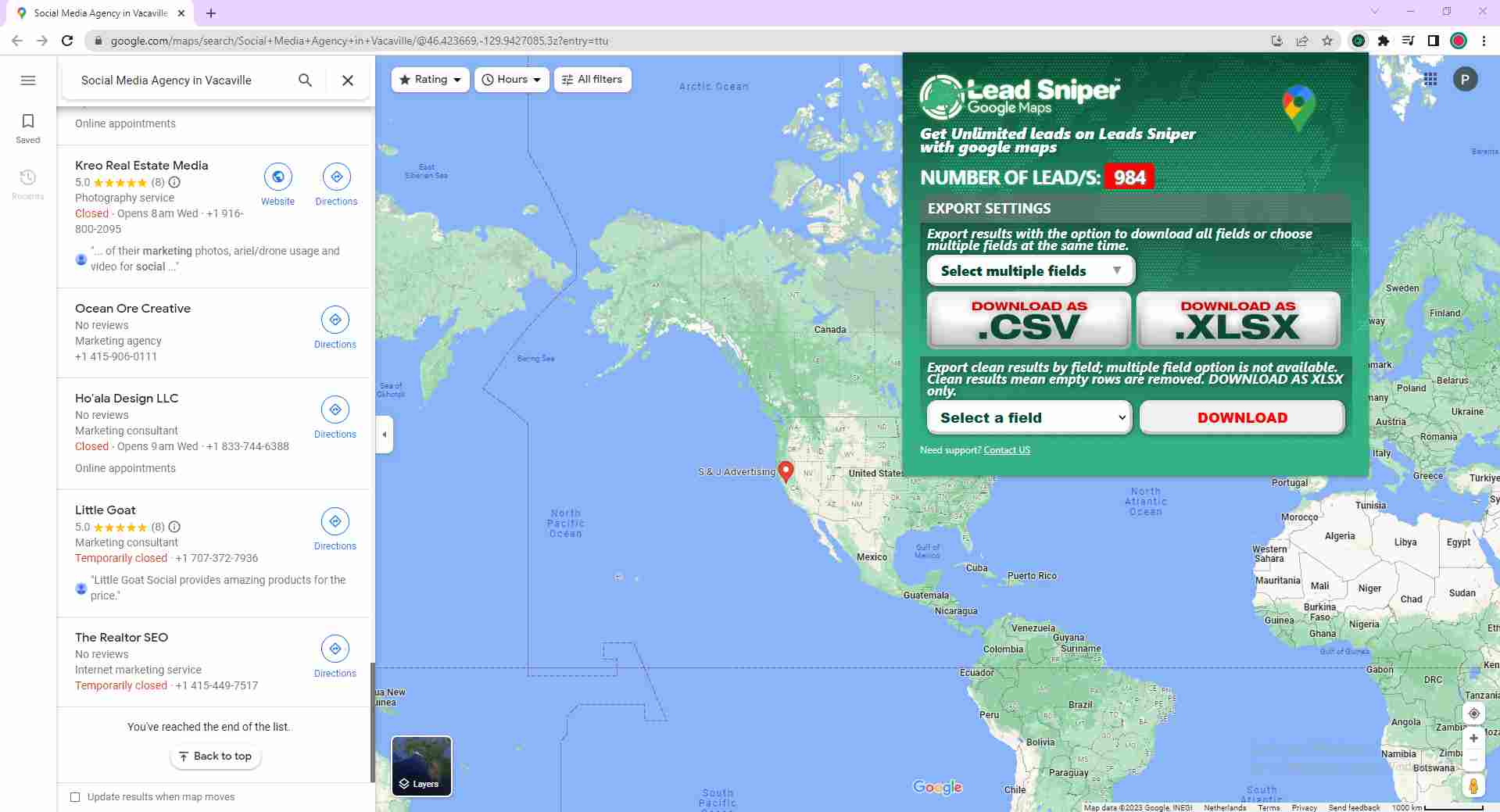
Use VPS for multiple browsers
If you are running the tool in multiple browsers at the same time, we recommend using a VPS (virtual computer) for faster and uninterrupted scraping. Sometimes, the tool doesn’t work properly due to slow CPU health. So, running it on a VPS is a great idea, although it is not necessary. If you want to give it a try, here is a VPS service we recommend.
We are continually working on updating our products to ensure they meet your evolving needs and provide you with the best experience. For support, you can reach out to us at support@leads-sniper.com, or you can send us a message via our live chat on our website. We’re here to assist you!